Working with SPList Attachements
Here, I am going to share my experience with SPList Attachments.
ADDING AN ATTACHMENT TO AN ITEM IN SPLIST :
private void AddNewAttachment(int ItemID)
{
try
{
SPList myList = SPContext.Current.Web.Lists["Item List"];
SPListItem myNewItem = myList.GetItemById(ItemID);
if (fileUpload.PostedFile != null && fileUpload.HasFile)
{
Stream fStream = fileUpload.PostedFile.InputStream;
byte[] contents = new byte[fStream.Length];
fStream.Read(contents, 0, (int)fStream.Length);
fStream.Close();
fStream.Dispose();
SPAttachmentCollection attachments = myNewItem.Attachments;
string fileName = Path.GetFileName(fileUpload.PostedFile.FileName);
attachments.Add(fileName, contents);
myNewItem.Update();
}
}
catch (Exception eAdd)
{
string errAdd = eAdd.Message;
}
}
DELETING ATTACHMENTS FROM SPLIST
private void DeleteAttachment(int ItemID)
{
try
{
SPList myList = SPContext.Current.Web.Lists["Item List"];
SPListItem delItem = myList.GetItemById(ItemID);
SPAttachmentCollection attachments = delItem.Attachments;
if (attachments != null && attachments.Count > 0)
{
foreach (string file in attachments)
{
if (file != String.Empty)
{
attachments.Delete(file);
}
}
}
delItem.Update();
}
catch (Exception eDel)
{
string errDel = eDel.Message;
}
}
DOWNLOADING THE ATTACHMENT :
Find the download link first, when click on the link it will download the file.
private void DownloadAttachment(int ItemID)
{
try
{
string attachmentUrl = "", sectionAttachments = "";
SPList myList = SPContext.Current.Web.Lists["Item List"];
SPListItem attItem = myList.GetItemById(ItemID);
SPAttachmentCollection attachments = attItem.Attachments;
if (attachments != null && attachments.Count > 0)
{
sectionAttachments = "<table width='100%' cellpadding='5'><tr><td class='jobAidSectionName'>Attachment(s):</td></tr>";
foreach (string file in attachments)
{
if (file != String.Empty)
{
attachmentUrl = "/Lists/" + myList + "/Attachments/" + ItemID.ToString() + "/" + file.ToString();
sectionAttachments = sectionAttachments + "<tr><td><a class='documentInlineLink' style='padding-left:0px;' href='" + attachmentUrl + "'>- " + file + "</a></td></tr>";
}
}
sectionAttachments += "</table>";
}
}
catch (Exception eDwn)
{
string errDwn = eDwn.Message;
}
}
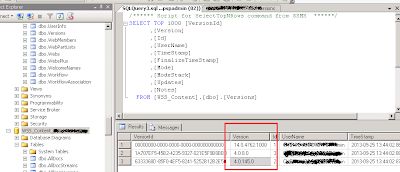
Comments
Post a Comment