Today i have faced one issue while mount content database to server. the issue is " This content database has a schema version which is not supported in this farm." I was getting this error when i ran Mount-SPContentDatabase using powershell. I tried checking SP versions and other things finally got solution in below way Reason: Once you have taken the backup from SharePoint 2013 content database, usually you will restore the database in the target SQL server. After restoring the database, you will try to restore content database in any one of Webapplication most probably new one. In this stage, you will get the above error message. Solution: Your source SQL server schema and the destination SQL server schema might not be matched. So you need to update the "Versions" table values in the "Restored Database". 1. Open " Versions " table from any of the existing "Content database" from the Target SQL Server machine in ...

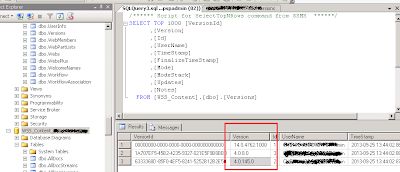
Comments
Post a Comment