SP2010 Timer Jobs Overview
SharePoint 2010 Timer Jobs undergo changes are in the management and in configuration.
Firstly, the most significant change you will see is that the number of Timer Jobs – new 21 jobs been added. If for an ordinary SharePoint 2007 application we had 39 Timer’s Job, then we have 60 Jobs for SharePoint 2010
So, those 21 new timer jobs are:
- Application Addresses Refresh Job
- Audit Log Trimming
- Delete Job History
- Document ID enable/disable job
- Document ID assignment job
- Enterprise Server Search Master Job
- Health Analysis Job
- InfoPath Forms Services Maintenance
- Password Management
- Prepare query suggestions
- Product Version Job
- Query Logging
- Secure Store Service Timer
- Solution Daily Resource Usage Update
- State Service Delete Expired Sessions
- Timer Service Recycle
- Web Analytics Trigger Workflows Timer Job
- Windows SharePoint Services Usage Data Import
- Windows SharePoint Services Usage Data Processing
- Word Conversion Timer Job
- Workflow
The new features of all these screens is “Timer Links” menu, that allows you to manage all jobs from the single screen, so you don’t need to navigate back to the Central Administration to switch on another screen.
Check Job Status changes
Changes of job status screen are minimal:
- You can see the jobs grouped by status – Scheduled, Running and History, instead of just a list of all jobs.
- Ability to edit the job property from the status screen – all jobs are hyperlinks. Previously you can’t do this.
Review Job Status changes
same screen with the list of all jobs.
Set or edit Timer Job
The change of edit time jobs are in the ability to change the time when the job starts via UI (previously you should do this via STSADM) and run job immediately
PowerShell Commands for TimerJob
STSADM console command is still supported in SharePoint 2010 but the main accent id made on PowerShell (there are about 500 new commands). Thus, you can use the following PowerShell cmdlets to manage your Timer Jobs:
- Disable-SPTimerJob
- Enable-SPTimerJob
- Get-SPTimerJob
- Set-SPTimerJob
- Start-SPTimerJob
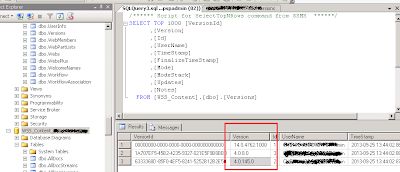
Comments
Post a Comment