Create a Custom TimerJob in SharePoint 2010
Open Visual Studio 2010 >File > New >Project >SharePoint 2010>Empty SharePoint Project. >Name it Custom_TimerJob>Ok
Check Deploy as farm solution>Finish
namespace DotnetFinder
{
class ListTimerJob : SPJobDefinition
{
public ListTimerJob()
: base()
{
}
public ListTimerJob(string jobName, SPService service, SPServer server, SPJobLockType targetType)
: base(jobName, service, server, targetType)
{
}
public ListTimerJob(string jobName, SPWebApplication webApplication)
: base(jobName, webApplication, null, SPJobLockType.ContentDatabase)
{
this.Title = "List Timer Job";
}
public override void Execute(Guid contentDbId)
{
// get a reference to the current site collection's content database
SPWebApplication webApplication = this.Parent as SPWebApplication;
SPContentDatabase contentDb = webApplication.ContentDatabases[contentDbId];
// get a reference to the "ListTimerJob" list in the RootWeb of the first site collection in the content database
SPList Listjob = contentDb.Sites[0].RootWeb.Lists["ListTimerJob"];
// create a new list Item, set the Title to the current day/time, and update the item
SPListItem newList = Listjob.Items.Add();
newList["Title"] = DateTime.Now.ToString();
newList.Update();
}
}Now that you have the job built> Right click on the Features >Add Feature
Right click on the Feature1 ” you can rename the Feature1 to any name” > Add Event ReceiverAs you can see the event Receiver class inherits from the Microsoft.SharePoint.SPFeatureReceiverand This class handles events raised during feature activation, deactivation, installation, uninstallation, and upgrade. But we only need FeatureActivated & FeatureDeactivated event handler to install/uninstall our custom timer job as followingnamespace DotnetFinder.Features.Feature1 { [Guid("9a724fdb-e423-4232-9626-0cffc53fb74b")] public class Feature1EventReceiver : SPFeatureReceiver { const string List_JOB_NAME = "ListLogger"; // Uncomment the method below to handle the event raised after a feature has been activated. public override void FeatureActivated(SPFeatureReceiverProperties properties) { SPSite site = properties.Feature.Parent as SPSite; // make sure the job isn't already registered foreach (SPJobDefinition job in site.WebApplication.JobDefinitions) { if (job.Name == List_JOB_NAME) job.Delete(); } // install the job ListTimerJob listLoggerJob = new ListTimerJob(List_JOB_NAME, site.WebApplication); SPMinuteSchedule schedule = new SPMinuteSchedule(); schedule.BeginSecond = 0; schedule.EndSecond = 59; schedule.Interval = 5; listLoggerJob.Schedule = schedule; listLoggerJob.Update(); } // Uncomment the method below to handle the event raised before a feature is deactivated. public override void FeatureDeactivating(SPFeatureReceiverProperties properties) { SPSite site = properties.Feature.Parent as SPSite; // delete the job foreach (SPJobDefinition job in site.WebApplication.JobDefinitions) { if (job.Name == List_JOB_NAME) job.Delete(); } } }
}
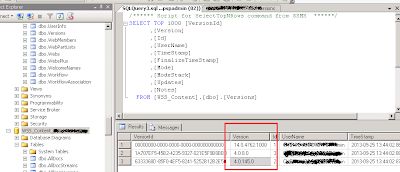
Comments
Post a Comment