SharePoint Framework (SPFx) - Dev Setup
Install node.js
Click the Link to install node.js
Node.js msi installer will also install npm package.
After installed node.js msi, to make sure that whether the node and npm is installed, Please run the below command in command prombt
node -v
it will show the version of the node js installed in your computer
To check whether npm installed, run the below command
npm -v
it will show the version of the npm installed in your computer
Install yeoman and gulp
After the above installation and check, run the below command to install
npm install -g yo gulp
Note that if you are facing any issue while install the yeoman and gulp, Please re-start the computer and try.
After successful installation, you will get this message "Everything looks alright"
Code Editor
you may user any code editor that supports the client side development
1. Visual Studio Code
2. Atom
3. Webstorm
Hope this will helps you to set up the development environment.
Click the Link to install node.js
Node.js msi installer will also install npm package.
After installed node.js msi, to make sure that whether the node and npm is installed, Please run the below command in command prombt
node -v
it will show the version of the node js installed in your computer
To check whether npm installed, run the below command
npm -v
it will show the version of the npm installed in your computer
Install yeoman and gulp
After the above installation and check, run the below command to install
npm install -g yo gulp
Note that if you are facing any issue while install the yeoman and gulp, Please re-start the computer and try.
After successful installation, you will get this message "Everything looks alright"
Code Editor
you may user any code editor that supports the client side development
1. Visual Studio Code
2. Atom
3. Webstorm
Hope this will helps you to set up the development environment.
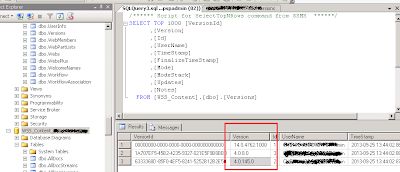
Comments
Post a Comment