What are some common errors to avoid when submitting my app to the Office Store?
To help make your app submission as trouble-free as possible, we’ve listed some common submission errors, and how to avoid them, below:
- Make sure that the app version number on the submission form exactly matches the app version number in the app version manifest.
Note
You must specify your app version using the following syntax:
a. b. c. d
Where a is an integer between 1-9999, and each of b, c, d are each integers between 0-9999. For example:
- 1.0.0.0
- 6.23.0.1
- Make sure that all app locations are SSL-secured (HTTPS).
- Make sure you specify an icon for your app in your app package or manifest, and that the icon is correctly sized and formatted.
- For apps for Word, Excel, and Project, you are required to link to an image using the <IconUrl> element in the app manifest. The image specified must be 32 pixels by 32 pixels.
For more information, see IconUrl element (OfficeApp complexType) (app manifest schema v1.1). - For mail apps, you are required to link to an image using the <IconUrl> element in the app manifest. The image specified must be secured with HTTPS. This image is shown as the 64 pixels by 64 pixels image associated with your app in the installed apps dialogue. For best customer experience, specify a 64 pixel by 64 pixel image for the IconUrl element in app manifests for mail apps. Validation requires this image to be between 64 pixels by 64 pixels and 128 pixels by 128 pixels. The image must be in one of the following file formats: GIF, JPG, PNG, EXIF, BMP or TIFF
For more information, see IconUrl element (OfficeApp complexType) (app manifest schema v1.1). - For apps for SharePoint, you are required to include an icon in the app’s package. The image included must be 96 pixels by 96 pixels. The image that you include in your app’s package must match the image that you submit via the Seller Dashboard form.
- For apps for Word, Excel, and Project, you are required to link to an image using the <IconUrl> element in the app manifest. The image specified must be 32 pixels by 32 pixels.
- Make sure your app’s ID is unique.
A common mistake is creating a manifest for a second app based on a previously-submitted manifest and forgetting to change the app ID in the new manifest. - Make sure your app manifest is valid against the current manifest schema.
For detailed manifest schema information, see Schema reference for apps for Office manifests (v1.1) and Schema reference for manifests of apps for SharePoint. - Make sure your app has been tested and is fully functional.
- Make sure your apps for SharePoint specify their supported locales.
You are required to specify supported locales, or your app will not be accepted by the Office Store. See Locale support information is required for all apps in the Office Store for details. - Make sure your OAuth client IDs match
If your app for SharePoint accesses services using OAuth, make sure the OAuth client ID that you created in Seller Dashboard matches the client ID in your app manifest. - Make sure you specify a Support URL in the SupportUrl element of your app for Office manifest
- Your app for SharePoint package must conform to the Open Packaging Convention.
- Make sure that you submit a privacy link.
- Make sure any video links you submit actually go to a video file or a page containing a video related to your app.
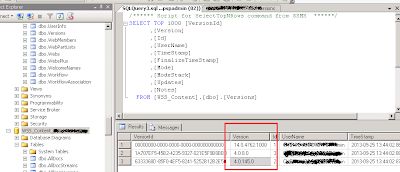
Comments
Post a Comment