Add new file type in SharePoint 2010 & 2013
Today i have faced one issue with file type.
My client asking me to change the file icon for AUTO CAD files.
Finally i found a way to add a file type icon in SharePoint both 2010 and 2013
Step 1 : Open DOCICON.XML by redirecting the below path.
SP2010
C:\Program Files\Common Files\Microsoft Shared\We Server Extenstion\14\TEMPLATE\XML
SP2013
C:\Program Files\Common Files\Microsoft Shared\We Server Extenstion\15\TEMPLATE\XML
Step 2:
Paste your new icon into the below location
SP2010
C:\Program Files\Common Files\Microsoft Shared\Web Server Extensions\14\TEMPLATE\IMAGES
SP2013
C:\Program Files\Common Files\Microsoft Shared\Web Server Extensions\15\TEMPLATE\IMAGES
Step 3:
Open DOCICON.XML and add the below line
<Mapping Key="dwg" Value="newdwg.png"/> under " <ByExtension>" Node
Step 4:
And then do IISRESET. Do not forget to do iisreset.
Hope this will helps you !!!!!!!!!!
My client asking me to change the file icon for AUTO CAD files.
Finally i found a way to add a file type icon in SharePoint both 2010 and 2013
Step 1 : Open DOCICON.XML by redirecting the below path.
SP2010
C:\Program Files\Common Files\Microsoft Shared\We Server Extenstion\14\TEMPLATE\XML
SP2013
C:\Program Files\Common Files\Microsoft Shared\We Server Extenstion\15\TEMPLATE\XML
Step 2:
Paste your new icon into the below location
SP2010
C:\Program Files\Common Files\Microsoft Shared\Web Server Extensions\14\TEMPLATE\IMAGES
SP2013
C:\Program Files\Common Files\Microsoft Shared\Web Server Extensions\15\TEMPLATE\IMAGES
Step 3:
Open DOCICON.XML and add the below line
<Mapping Key="dwg" Value="newdwg.png"/> under " <ByExtension>" Node
Step 4:
And then do IISRESET. Do not forget to do iisreset.
Hope this will helps you !!!!!!!!!!
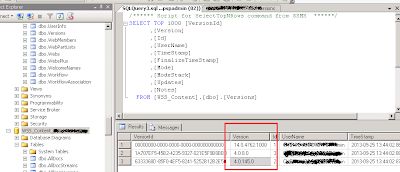
Comments
Post a Comment