Activating and Deactivating Features with PowerShell in SharePoint 2010
Enable-SPFeature –Identity Reporting –url http://sp2010
If your command worked successfully, you will see nothing and just get a blank prompt back.
We can confirm that the feature did in fact activate successfully using the SharePoint UI.
Get-SPFeature
However, if you want to know which features are enabled, you can pass it a URL for a given scope (i.e.: –Web, –Site, –WebApplication, and –Farm). So to get a list of all Site Collection scoped features, we would use the –Site parameter.
Get-SPFeature –Site http://sp2010
You can still specify a specific feature or even use Where-Object to query the list as well.
Get-SPFeature –Identity Reporting –Site http://sp2010
Refer :Click Here
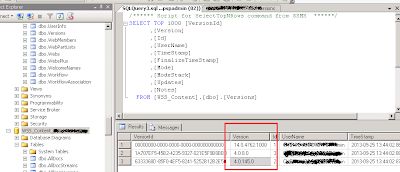
Comments
Post a Comment