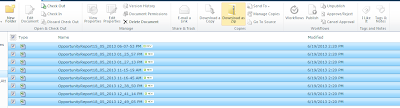What’s new - “Sharing” in SharePoint 2016
Sharing - In addition to files, Now users can Share Folder as well in the SP 2016. The Sharing can be done by using Sharing button. Also there will be option to invite people in the Folder creating window. Some screen shots are provided below. Just look at those and you will come to know this amazing feature provided by Microsoft. Click Invite People if you get any error as below To enable sharing disable the limited access lockdown mode feature on the site features page Then deactivate the feature. To know the folder shared with whom, then go to modify view and add the "Shared With" column into list view. List default view Original Source : http://www.learningsharepoint.com/2015/10/27/whats-new-with-sharing-in-sharepoint-2016/